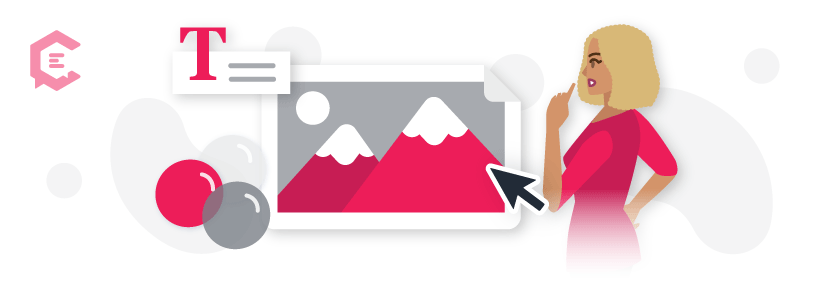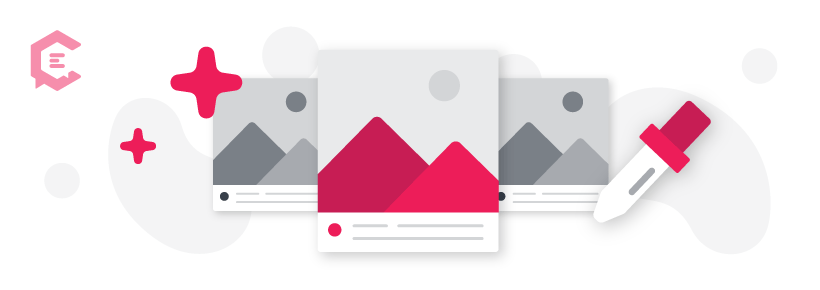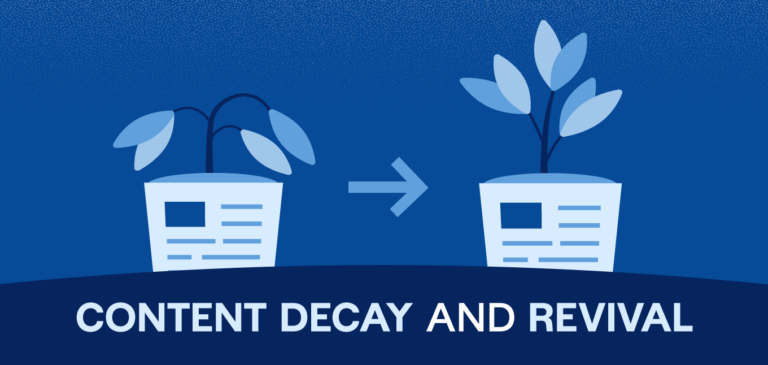Have you ever fawned over a business’s Instagram or Twitter page? Chances are high that the company is using a visual storytelling tool like Canva to make its eye-catching graphics. It’s not hard to master — you can learn how to use Canva in less than 30 minutes.
Keep reading for everything you need to know to use Canva to boost your visual appeal as a freelancer.
Canva basics for freelancers
Canva is a free online tool (with the option to upgrade to the paid Pro or Enterprise versions) that lets you design graphics for marketing, web, and other outreach. It’s easy to get the hang of once you know the basics, even if you don’t have a design background.
Here are a few pointers to get you started:
- Choosing a graphic: Canva has thousands of free templates for you to use that are already pre-sized for things like Instagram Stories and Facebook covers. Pick which one you want to start working on under the “Templates” tab.
- Selecting a design: Once you open a graphic, you can browse designs to find which one speaks to you.
- Editing a design: If you don’t like a color, font, or image in a template, you can change it. Browse other options that Canva offers, or upload your image to Canva to place in the template.
- Picking a brand color: It’s good to pick a color or colors you want to use throughout your marketing. Once you decide, be sure to write down the HTML color code. You can find this code if you hover your mouse over a color in Canva. It should look something like #ffc9e0.
- Downloading the graphic: When you click Download at the top of the screen, you can choose whichever download format is best for your purposes, like PNG, JPG, or PDF. Save it on your computer and use it when you’re ready.
Feel free to experiment with graphic sizing, as well. For example, a Twitter header can also work well as a website banner.
How to use Canva for freelancing
1. Create a memorable logo.
Your logo is often the first thing potential clients notice about your online presence as a freelancer, and Canva can help you make a great one. The platform offers hundreds of editable logo templates as a starting point.
Also, if you need unique measurements (like for a podcast logo), you can click on “Create a Design” and choose “Custom dimensions” to make any graphic any size you wish.
2. Design social media posts.
Many internet browsers will engage better with a social media post that contains some sort of image. Why not make it a cool, branded graphic? The perfect sizing for things like Facebook, Instagram and Twitter are already programmed into Canva, making it easy.
If you spend an hour every week designing your posts and pre-scheduling them, you may not have to bother with social media again.
3. Craft website graphics.
Your website is the window to your business. It’s the first stop for many possible clients when they’re vetting you, so it’s essential to make it inviting.
You have two website options on Canva: piece together website graphics in a DIY fashion or use Canva’s pre-formatted website templates. Search for “website” to find the pre-formatted choices, but keep in mind that these aren’t free.
Even if you’re not a design wizard, Canva can help you maximize your online impact.
Not into Canva? Check out our post detailing how to use two other visual storytelling tools. The most important thing is that you have fun with it and be creative.
Not sure where to begin? Speak with a content specialist about your upcoming content and design needs and goals.